Add Commenting System to Your Website in Hugo
Introduction
In this article, I will take you all step by step to add the Disqus commenting system to the Website built in Hugo using Relearn theme.
What is Disqus?
- Disqus is a Commenting Platform that can be added to your website to increase user engagement for your website or blog.
Why Disqus ?
- This is nice plugin that can be easily integrated in to your website
- Disqus offers a free plan that can be used to enable comments to your blogs or website
- This platform retains all the comments for your blog or website per page which is an awesome way to interact with the readers
Let’s add the Disqus to our Website
To add Disqus, we need to make changes to the relearn theme that we added in the previous post
Step 1 - Create and Configure Disqus Account
Let’s navigate to https://disqus.com/
- Click on Get Started button
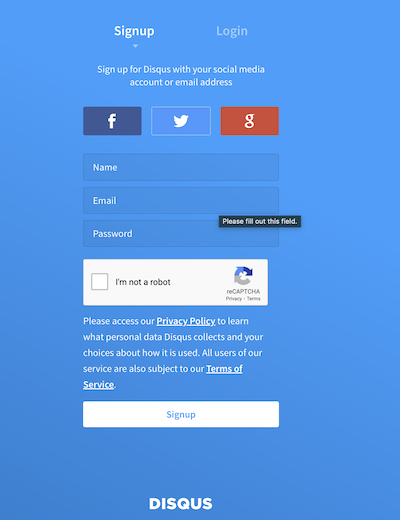
- Select I want to install Disqus on my site
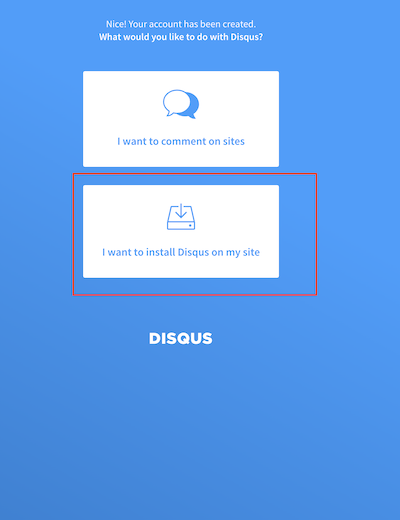
- Provide a Website Name. In this example, we have provided the value as dilipsundarraj.
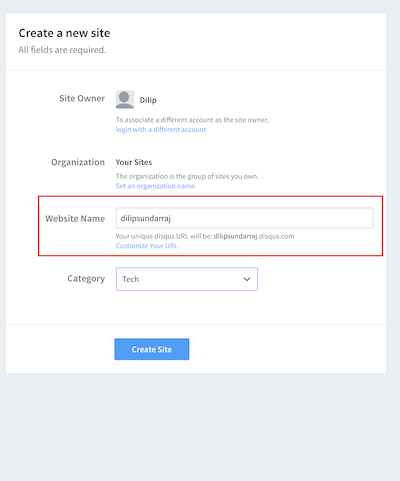
- Let’s go with Basic option and select Subscribe Now button
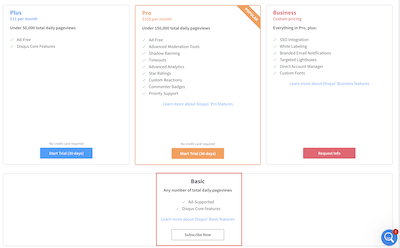
- Since Hugo is not displayed as an option, Lets select the Highlighted option below.
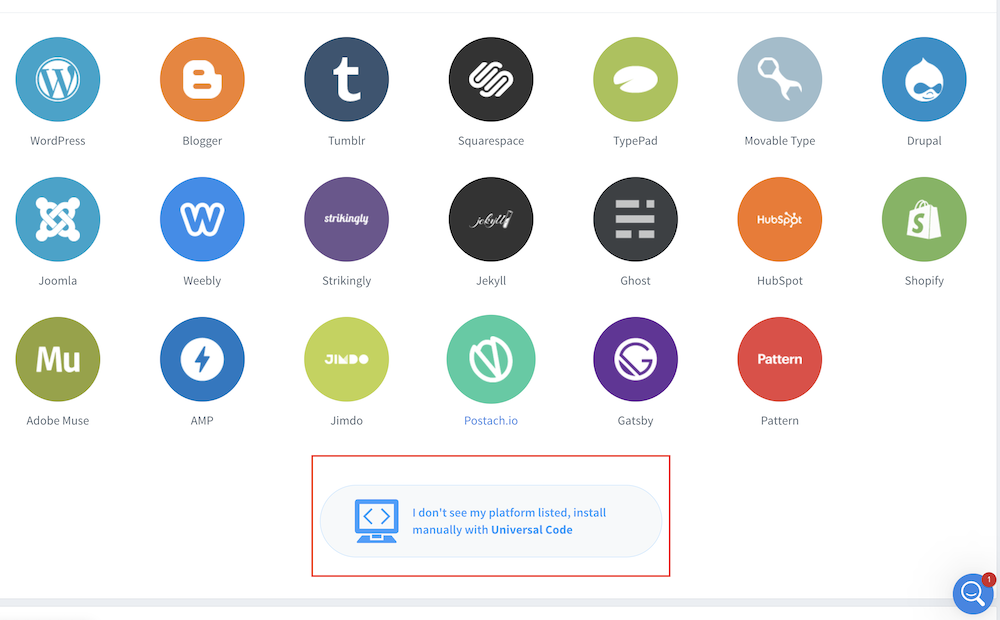
- Go to the bottom of the page and select the Configure button
- Click next and Complete Setup button
We have successfully created a disqus website named dilipsundarraj
Step 2 - Integrate Disqus in to our Website
Update the config.toml file with the disqus site that we create in the previous step.
disqusShortname = "dilipsundarraj"
Create a disqus.html file and add html file in this themes/hugo-theme-relearn/layouts/partials/ folder
disqus.html
<style>
.disqus_thread{
display: flex;
width: 50%;
margin:auto;
height: 5%
}
</style>
<div id="disqus_thread"
class="disqus_thread"
></div>
<script type="text/javascript">
(function() {
var dsq = document.createElement('script'); dsq.type = 'text/javascript'; dsq.async = true;
var disqus_shortname = '{{ .Site.DisqusShortname }}';
dsq.src = '//' + disqus_shortname + '.disqus.com/embed.js';
(document.getElementsByTagName('head')[0] || document.getElementsByTagName('body')[0]).appendChild(dsq);
})();
</script>
<noscript>Please enable JavaScript to view the <a href="https://disqus.com/?ref_noscript">comments powered by Disqus.</a></noscript>
<a href="https://disqus.com/" class="dsq-brlink">comments powered by <span class="logo-disqus">Disqus</span></a>
Open the footer.html and add this line
footer.html
- footer.html is located in the themes/hugo-theme-relearn/layouts/partials/ folder
- Add the below line after the </main> tag
{{- partial "disqus.html" . }}
Step 3 - Let’s test it
Run the follow command
hugo serve
You should be able to see the below comments section show up in your website
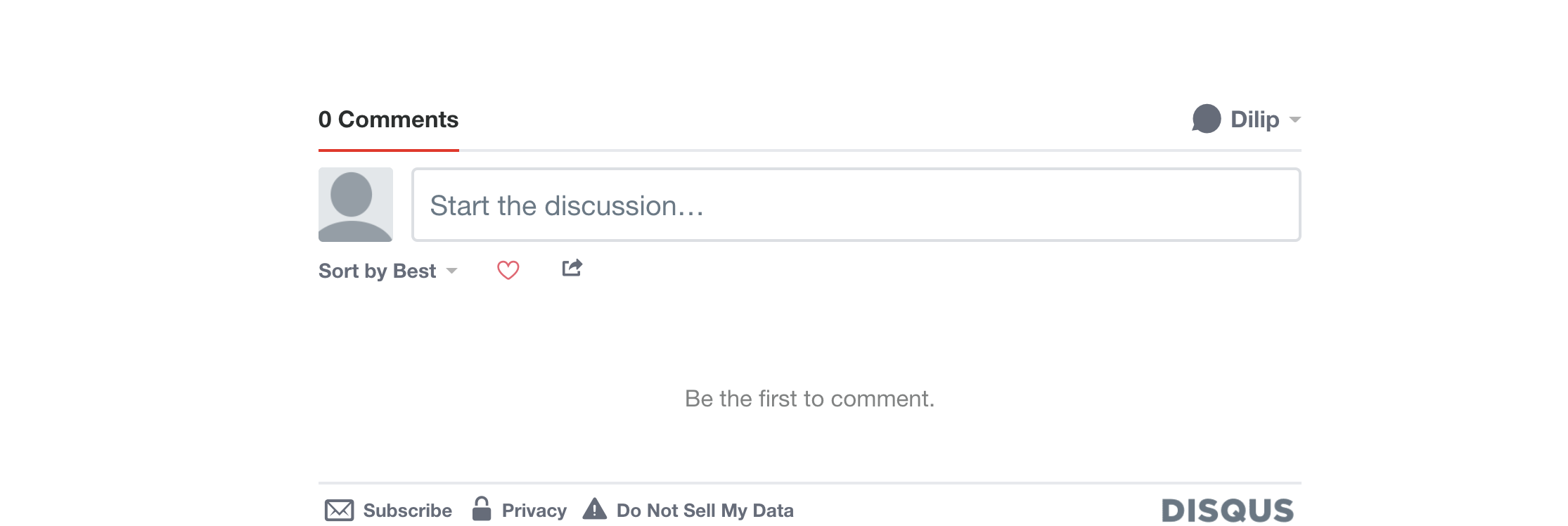
Conclusion
- Congrats! We have successfully added the disqus commenting system to our website.